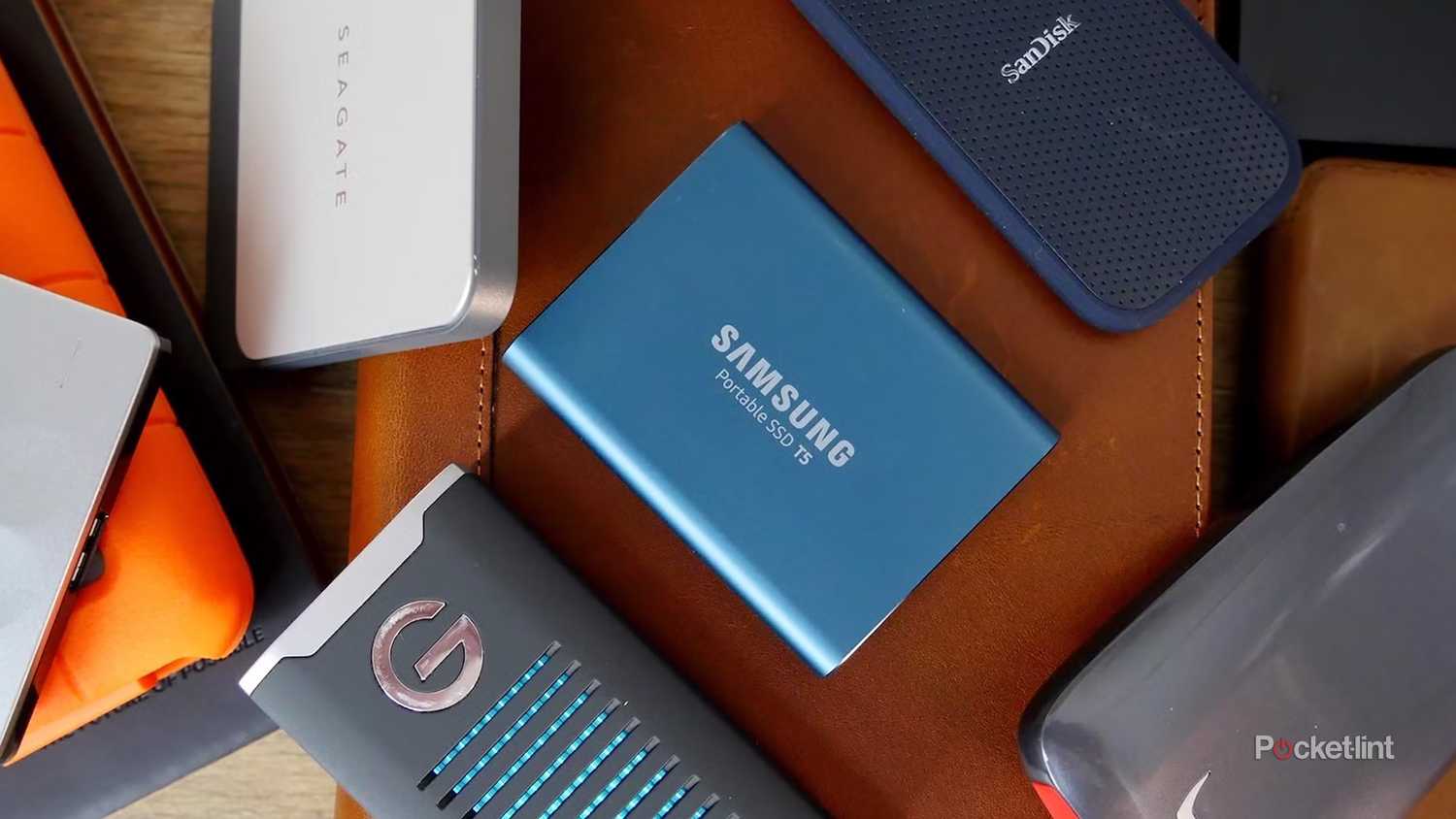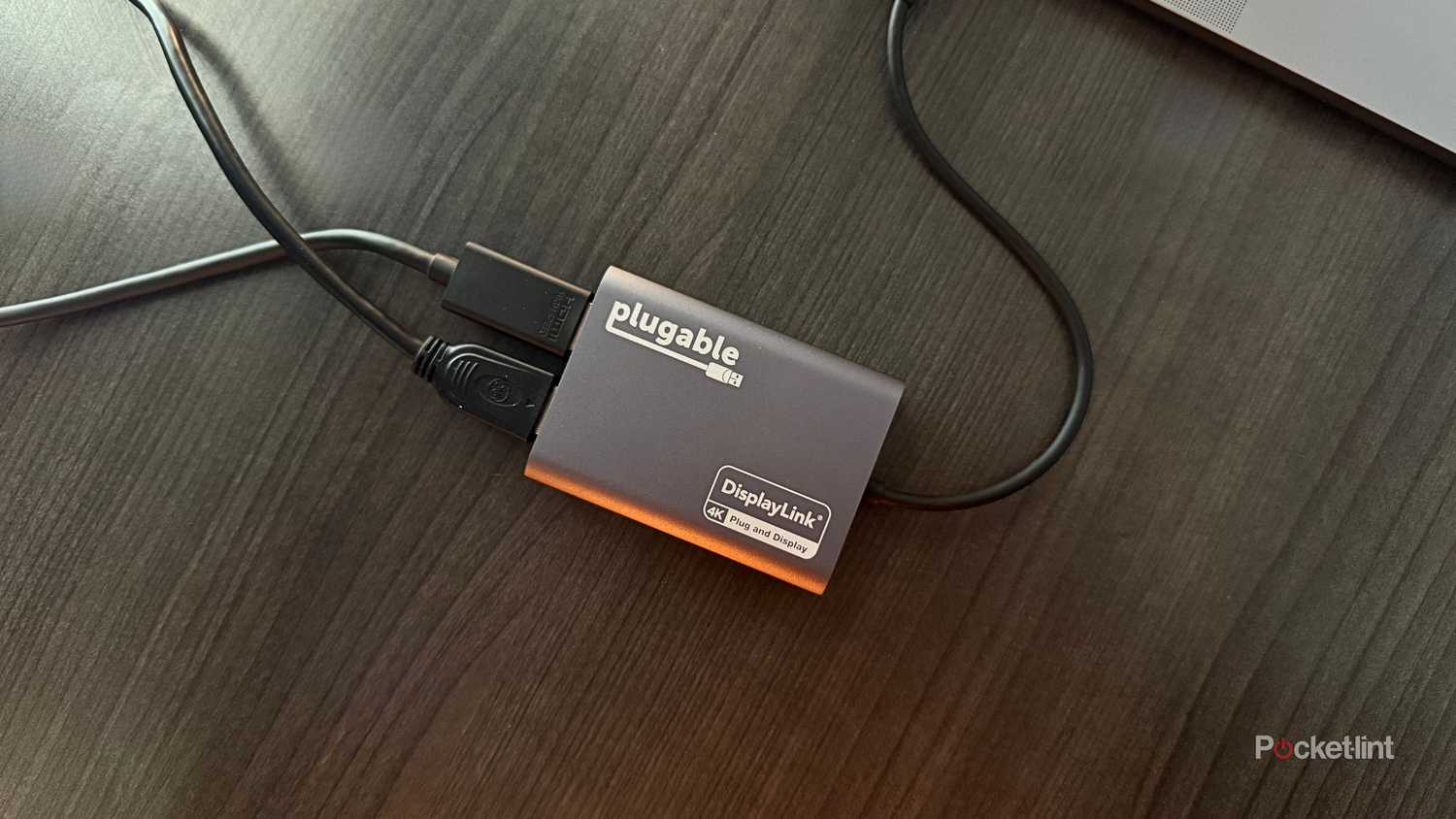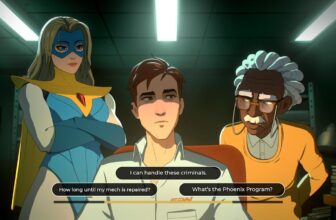As a platform, Android’s key strength is arguably flexibility. The software on one device can look radically different from another, even if there’s a core underlying interface. There’s often more leeway in what Android apps can do than ones on an iPhone, and there’s also a wider range of hardware specs — everything from the cheapest possible budget phones to foldables that cost as much as a gaming PC.
Android also adopted USB-C many years before Apple did. That has given the platform a lot of flexibility in what users can connect, and — in fact — you’re not taking full advantage of your phone if you haven’t tried to plug in anything more sophisticated than a charger. Not that it’s required — it’s just that your phone can handle a lot more than you might realize, sometimes replacing a laptop in a pinch. I’ll actually start with that one as a taste of the possibilities.
- Brand
- SoC
- Tensor G5
- Display
- 6.3-inch Actua Display 1080 x 2424 pixel resolution OLED (60-120Hz)
- RAM
- 12GB
Monitors and lapdocks
Work from almost anywhere
Something that fries my brain in a small way is that for many years now, Samsung’s Android phones have offered DeX, a feature that projects a Windows-style desktop interface when you’re connected to a monitor or TV. It can’t go toe-to-toe with Windows 11, but if you need to get some writing, spreadsheets, or presentations done, it can be a lifesaver. I know I wouldn’t attempt to churn out an article if I had to cram all my writing and research onto a six-inch phone screen.
What’s nice is that Google finally decided to bake this into Android 16 via Desktop Mode. If your phone is compatible, the mode switches into a tablet-style interface with support for multiple app windows and a taskbar. Any recent flagship phone, such as a Pixel 9 or 10, should be able to run several apps at once, including games.
You’ll probably want to route everything through a USB-C hub for the sake of connecting a mouse, keyboard, and power supply.
There are a few catches here. You may need a USB-C-to-HDMI adapter for some displays, and in a desktop environment, you’ll probably want to route everything through a USB-C hub for the sake of connecting a mouse, keyboard, and power supply. An alternative to this is a lapdock, which gets you a screen, keyboard, and trackpad in one shot. Think of it as a laptop where your phone provides the processing.
Note that if you don’t have a hub, you can also connect mice and keyboards to your phone via Bluetooth. Just don’t expect your phone to last long in DeX or Desktop Mode if it doesn’t have some way of charging simultaneously.
External SSDs and card readers
Ready to offload (and onload)
Gone are the days when you could count on an Android phone having a microSD card slot. Some consolation, however, is that you can connect just about any external SSD (solid-state drive) or card reader to an Android phone, offering a way of transferring photos, videos, music, and other files to and from your phone’s internal storage. In fact, if you’ve got an action cam or a professional camera, you may be able to transfer content directly.
Do pay attention to the USB speeds of your phone, cable, and anything you connect, however. While some phones and accessories may be capable of data transfers up to 10Gbps or higher, you’ll more likely be operating 5Gbps. That’s still fast, but could be inconvenient if you need to transfer dozens of gigabytes of 4K footage.
Beware of anything limiting you to USB 2.0 speeds, which peak at just 480Mbps. That sounds quick relative to your internet connection — but a 50GB transfer that would take 40 seconds at 10Gbps will stretch out to nearly 14 minutes. You’ll probably want an upgrade if you’re using your phone for professional work, or even if you’re just offloading PEV group ride footage on a regular basis. USB 2.0 dates back to the year 2000 — no one should be including it on modern hardware. I’m looking at you, Apple.
Game controllers
Who needs a console?
Although you can always pair a Bluetooth controller with your phone, a USB-C based “vice” controller like the Backbone One or Razer Kishi V3 is usually preferable for a few reasons. The most obvious one is convenience — you don’t need to prop your phone up somewhere, and you can always pick up your entire setup and go, much as if you were playing on a Switch 2 or Steam Deck. You may need to use passthrough charging to avoid draining your phone in a hurry, but some more advanced models sport their own batteries.
Other perks include the lowest possible input latency, and my favorite watchword for this article, flexibility. All you need to do to switch between devices is clamp in the new one, as long as it fits the controller’s maximum dimensions. You may even be able to play Windows games using your controller as long as you’ve got a spare USB cable.
Some sort of dedicated controller is essentially mandatory if you care about gaming. While you might be able to play something like Civilization VI with touch gestures alone, platformers like Blasphemous and shooters like Fortnite are going to be miserable without D-pads or analog sticks. If you want to run a classic game emulator, many of the titles you’ll be playing were never designed with touchscreens in mind.
An office or living room TV
No media streamer necessary
Google discontinued all of its Chromecast dongles in August 2024, which is a shame — they were a highly portable way of bringing your favorite media streaming apps to any TV. You’d plug one into an HDMI port and boom, Google TV just the way you like it. If you didn’t want to use the bundled remote, you could project just about anything onto a TV using Google Cast. The Chromecast has since been replaced by the Google TV Streamer, but that’s not nearly as easy to stuff in a bag or pocket.
Pay attention to the output specs of your phone and adapter, and the input specs of the HDMI port you’re plugging into.
If all you have is your phone, many TVs now have Google Cast built-in, and you may also be able to use Samsung DeX or Android 16’s Desktop Mode, as I mentioned at the beginning. When none of these things are an option, though, a USB-C-to-HDMI adapter should let you directly mirror your phone’s screen, which may be good enough if you’re trying to host a presentation at work, or watch a movie at home. As a bonus, this will let you play media that would otherwise play badly over a wireless connection or only be accessible on-device. For a gaming setup, this and a Bluetooth controller may be all you need.
Pay attention to the output specs of your phone and adapter, and the input specs of the HDMI port you’re plugging into. For a smooth experience, all three of these should support 4K resolution at a 60Hz refresh rate or higher. 30Hz is functional, but won’t be able to keep up with graphics running beyond 30 frames per second. Some adapters are already capable of 4K at 144Hz. At that level, it’s more likely that your phone and TV will be the limiting factors, especially since few games run much faster than 60fps.
Trending Products

HP 2024 Laptop | 15.6″ FHD (1...

Lenovo V-Series V15 Business Laptop...

HP 24mh FHD Pc Monitor with 23.8-In...

Thermaltake Ceres 300 Matcha Green ...

ASUS TUF Gaming 27″ 1080P Mon...

Acer Nitro 27″ WQHD 2560 x 14...

CORSAIR iCUE 4000X RGB Tempered Gla...

SAMSUNG 32-Inch ViewFinity S7 (S70D...

Wi-fi Keyboard and Mouse Combo, Lov...